Deploy DynThings Database
Summary: Deploy DynThings Platform Instance.
Topic Last Update: 12/16/2017 9:02:55 AM
Overview
This topic provides a step-by-step procedure for DynThings Platform deployment into Internet Information Services (IIS). For more info about installing SQL Server, see Installation for SQL Server 2016.
Before You Begin
For database deployment, you must have an up and running SQL Server instance with permission to create a new database.
To Deploy DynThings Database
1- Navigate to http://dynthings.com/site/Software and download the "DynThings Database Script", extract the file to your desktop.
2- Open "Microsoft SQL Server Management Studio" on your machine and connect to SQL Server using a user that has the permission to create a database.
3- Right Click on "Databases" from Object Explorer and select "New Database..."
4- Give the database a name in the field "Database Name" and click on "OK".
5- Right click on your new database in "Object Explorer" and select "New Query"
6- Drag and drop the extracted file from step1 to new SQL query window from step 5.
7- Click on "Specify values for template parameters" button as showen in the picture.
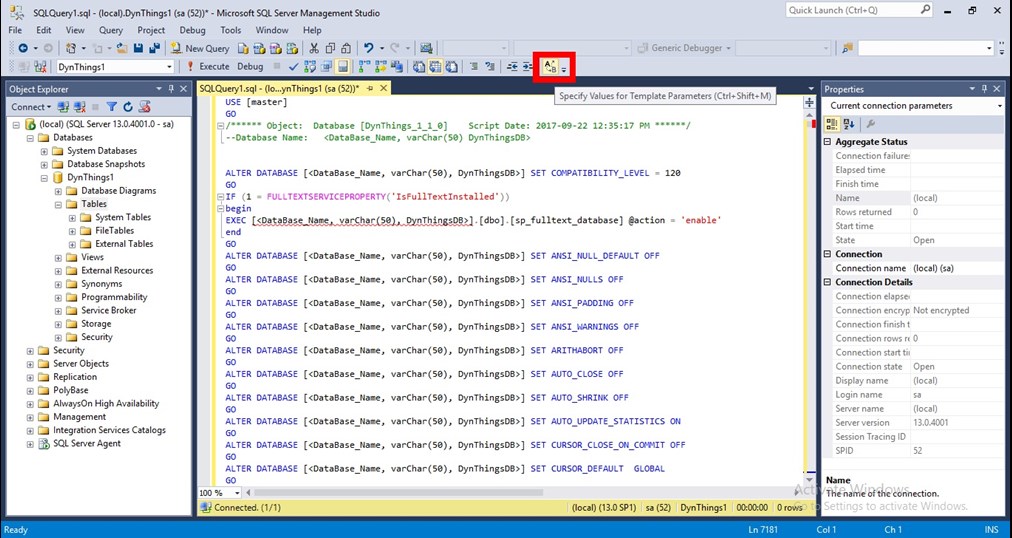
8- Fill the requierd data, currently, the only requested input is the "DataBase_Name", use the database name which you used in step 4.
9- Right click on SQL query window and select "Execute" to run the script in your new database.
10- Refresh the "Tables" folder inside the newly created database, and make sure that you can see a list of tables.